Showing posts with label photoshop tutorials. Show all posts
Showing posts with label photoshop tutorials. Show all posts
Wednesday, April 29, 2020
My New Etsy Store
Hi guys, I've decided to open an Etsy store for the Flatlays I've been making for my author website. I'm excited to find a place to share all the flatlays I've been shooting and using. They are simple to use and can really add a polished look to your social media. If you've already purchased and are looking for instructions on how to replace the book cover image, I've posted a video below to help!
Monday, August 22, 2016
Batteling the bulge using frequency separation
Hi guys, this isn't a super long post at all. I was going through and editing images from a commercial shoot and a blog post idea came to me. Nothing particularly complicated or even awe-inspiring, just an easy fix for a problem a lot of us as photographers have. Unsightly bulges is what I'm talking about. I mean, real talk, unless you're photographing food or just flowers, you're running into this problem. The hardest bulges to edit are the ones forward facing, am I right? Any one can liquefy a belly, or tuck in arms and legs when it's from the side. But when a client is front facing, getting rid of a bulge is a little trickier. The bulge is caused by the difference between the lit and shadowed areas. The stomach protrudes so it catches the light and cast the area under it in shadow. By removing that shadow, you, in essence, 'remove' the bulge.
Recently, I've been working with frequency separation, and as with everything, the more I use it, the better I get at it. There are mucho articles and videos on the best way to use frequency separation. It's very useful and I've found it reduces the time it takes me to edit, as well as the number of layers I use to edit. This post isn't about how to do it, as I've said it's been covered ad nauseam. I will link you to the tutorial that finally convinced me to give it a try, because prior to this guy, it seemed like way too much work to me. You can find a tutorial as well as an easy action you can download to save yourself some time on FX-Ray,'s website.
In the action it's separated into low frequency which I use to edit color differences and high frequency which I use to edit detail, like skin, blemishes, wrinkles and such. The layer we are working with is the low frequency as in the pic below.
Once you're on the low frequency layer, go to your paint brush layer and select the mixer brush tool.
Below is a pic of the settings I use for my brush.
To use the brush, select the color area to sample. The shadowed area is what you want to get rid of, so select the area above it to sample. As with everything, be careful of your sampling areas because you want to make sure the area you paint matches the area around it. In the below example, I haven't done anything to the picture save brushed away the shadow on her lower stomach. Getting rid of that dark area 'flattens' out the small bulge that was there and now her stomach appears flat. The same thing can be accomplished using the healing brush, but when you're working with textured garments too much healing removes that texture. That's the biggest benefit I've found with using frequency separation, not having to sacrifice texture.
Recently, I've been working with frequency separation, and as with everything, the more I use it, the better I get at it. There are mucho articles and videos on the best way to use frequency separation. It's very useful and I've found it reduces the time it takes me to edit, as well as the number of layers I use to edit. This post isn't about how to do it, as I've said it's been covered ad nauseam. I will link you to the tutorial that finally convinced me to give it a try, because prior to this guy, it seemed like way too much work to me. You can find a tutorial as well as an easy action you can download to save yourself some time on FX-Ray,'s website.
In the action it's separated into low frequency which I use to edit color differences and high frequency which I use to edit detail, like skin, blemishes, wrinkles and such. The layer we are working with is the low frequency as in the pic below.
Once you're on the low frequency layer, go to your paint brush layer and select the mixer brush tool.
Below is a pic of the settings I use for my brush.
To use the brush, select the color area to sample. The shadowed area is what you want to get rid of, so select the area above it to sample. As with everything, be careful of your sampling areas because you want to make sure the area you paint matches the area around it. In the below example, I haven't done anything to the picture save brushed away the shadow on her lower stomach. Getting rid of that dark area 'flattens' out the small bulge that was there and now her stomach appears flat. The same thing can be accomplished using the healing brush, but when you're working with textured garments too much healing removes that texture. That's the biggest benefit I've found with using frequency separation, not having to sacrifice texture.
Another example. Nothing has been done to the image save removing the shadows on the stomach area. As you can see, the bulge is noticeably smaller in the pic on the left.
A super fast fix for a problem that plagues the lot of us. As with everything, personal preference changes with every person and this doesn't work on everything. I have found it useful, and it works for me. Hopefully you get some use out of it. Feel free to leave me questions in the comments.
Friday, April 12, 2013
Time, time for some, time for some Actions
The title gave me a fit of giggles. It's a song by Redman that my husband used to sing all the time and he used to do this crazy dance that went along with it, but I digress. The purpose of today's post is Actions. In my case photoshop actions. In lightroom they are called presets. There are places aplenty to find them all over the web. Some are great, some not so much, the most important thing is to experiment. They are easy to use which to me, is the most important thing. There are so many complicated things about photography, it's nice once and a while to take editing your photos off that list. I find them most useful when I'm doing portraits and want to make sure
that all the photos are the same, keeping a central mood or theme throughout the whole session. Great if you're selling packages, photo albums, that type of thing. Actions are easier than trying to remember
what you did for each photo.
I want to first show you how to go about finding and adding them to your computer. Forgive me if any steps are left out. I'm so used to doing it now, that I may skip something. So, as I said, you can find actions around the world wide web by simple Googling photoshop actions. Here are some of the places I found. Deviant Art is a great website for all things art related. You can find a lot of Photoshop goodies, as well as some great artists. I mean some of the things these people can do with Photoshop remind me that I am still in the infantile stages of the program. Another great website for actions or rather the links to some great actions is PhotoTuts. They have wonderful Photoshop tutorials! I go to this website a lot. The link I gave you send you straight to an article they have on actions, including how to make them yourself. The best part about the above actions is that they are mostly free. MCP Actions also has free actions that they offer as well as some great ones that you can pay for. I also found some beautiful actions from photographer KMiller as well as tutorials on her blog. :)
Alright, so you've found some cool actions that you love and can't wait to start using them. Once you download them, here is how you add them to your photoshop. Move your downloaded actions to the actions folder. The file path is below.
Now, to load them in your actions tab.
You can find the actions tab by going to window and clicking on it. I keep mine in the same section as my layers. It's easier to reach for me there.
Click on the circled icon, go to load actions:
The window below should pop up. Choose the action/s you want to load. Rinse and repeat for every action you want to add to your tab. :)
Now on to using actions. Here is a picture I took of fellow photographer Brandi Anderson and her family a couple of years ago with no retouches done to the image.
Choose the action that you want to use and then press the play button circled at the bottom. Photoshop will carry out the action. Some actions will merge the layers automatically, and there are some actions that will show you all the layers used like in the picture on the right. This will allow you to adjust and tweak the layers to fit each picture if needed.
Once you merge the layers together, this is the result of the action. A simple one minute edit to your photo.
Side by side:
See, easy peesy. Takes you longer to load the actions than it does to use them. Below are some other examples of how I used actions.
Now actions don't necessarily mean you have to change the color. Actions are really just short cuts for the things you do in photoshop often. For example, I have actions for brightening teeth, one for dodging and burning, one for skin smoothing etc. They cut time out of your editing and who doesn't need that.
Feel free to email me or message me on my facebook with any questions or suggestions for blog posts you'd like to see in the future.
I want to first show you how to go about finding and adding them to your computer. Forgive me if any steps are left out. I'm so used to doing it now, that I may skip something. So, as I said, you can find actions around the world wide web by simple Googling photoshop actions. Here are some of the places I found. Deviant Art is a great website for all things art related. You can find a lot of Photoshop goodies, as well as some great artists. I mean some of the things these people can do with Photoshop remind me that I am still in the infantile stages of the program. Another great website for actions or rather the links to some great actions is PhotoTuts. They have wonderful Photoshop tutorials! I go to this website a lot. The link I gave you send you straight to an article they have on actions, including how to make them yourself. The best part about the above actions is that they are mostly free. MCP Actions also has free actions that they offer as well as some great ones that you can pay for. I also found some beautiful actions from photographer KMiller as well as tutorials on her blog. :)
Alright, so you've found some cool actions that you love and can't wait to start using them. Once you download them, here is how you add them to your photoshop. Move your downloaded actions to the actions folder. The file path is below.
Now, to load them in your actions tab.
You can find the actions tab by going to window and clicking on it. I keep mine in the same section as my layers. It's easier to reach for me there.
Click on the circled icon, go to load actions:
The window below should pop up. Choose the action/s you want to load. Rinse and repeat for every action you want to add to your tab. :)
Now on to using actions. Here is a picture I took of fellow photographer Brandi Anderson and her family a couple of years ago with no retouches done to the image.
Once you merge the layers together, this is the result of the action. A simple one minute edit to your photo.
See, easy peesy. Takes you longer to load the actions than it does to use them. Below are some other examples of how I used actions.
Feel free to email me or message me on my facebook with any questions or suggestions for blog posts you'd like to see in the future.
Friday, March 22, 2013
Whimsical Color/ Color Range
This week I wanted to share a shoot that was fun to plan, shoot and edit. I get a lot of questions about this shoot. Mostly about the props used, but that's a whole 'nother post. :) I made the head pieces and glasses out of flowers and potpourri. Stay tuned for a staging blog post where I will discuss that and many other tips and tricks I use to carry my work beyond my living room.
Anywho, in this post I wanted to show you how to change your images using the color range in Photoshop. So we'll start out with this image of Ariana. A most awesome model, who by the way did this entire shoot with a cast on her right hand. :) For this shoot I wanted something ethereal and whimsical, and...it needed to be done at my house. Everyone who has been to my house knows, there is no flower that is not artificial in my yard or my house. lol To pull off ethereal and whimsical was going to be a tall order. Lucky for me, my next door neighbor is one of those gardeners who couldn't care less whether or not their lovely pet project of the month is spilling on to your side of the yard or not. In this case, she had a vine with a mind of its own. Unfortunately it was not a flowering vine. But beggars can't be choosers. What was my point again? Oh...yeah...color range. So, I knew going into this shoot that anything whimsical would have to be added during the post process. There's not really a way for me to add flowers into the image without it looking fake (at least not with my current skill level) so I decided to go with changing the color cast of the image and vines. The other point of this is to also showcase how one or two tweaks in Photoshop can really change an image. By no means is Photoshop a shortcut for good photography, but, it can certainly add extra oomph to an image. So here goes my second attempt at a helpful tutorial:
Here is the before image. No editing done yet.
So on to color range. The easiest way I
found to use this feature was to use the color picker on the actual image, not the
black box. For this image I clicked on all the green leaves and every
variance of the color which is important. There are different shades in
the picture due to the lighting so be sure to click on all the different
shades.
Next: change the hue/saturation to the color you want.
That's really all it is to color range. :) For this image I also wanted to change the tone of the image to make it a little more ethereal. I used the gradient adjustment layer for that. You can see my other post on using adjustment layers.
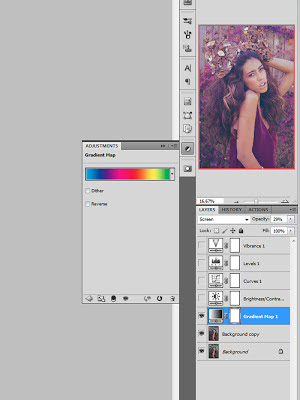
Here is a side by side of what the pics look like after just two easy adjustments.
And this is what the final edit looks like after a few more edits.
Here are more edited shots from that shoot:
I also wanted to show another example of how I used color range to change an image. I started by first cropping the image to bring the focus closer to the subject, and to take away more of the busy background.
Here is the before and after of that image. I changed the color of the flowers using color range.
Color range is a really easy tool to use in Photoshop and can give you more options for your editing. So never settle for an image you don't like. There are plenty of simple, quick ways to change a photo. Also, shout out to Tony Firpi for teaching me how to use it. :)
Anywho, in this post I wanted to show you how to change your images using the color range in Photoshop. So we'll start out with this image of Ariana. A most awesome model, who by the way did this entire shoot with a cast on her right hand. :) For this shoot I wanted something ethereal and whimsical, and...it needed to be done at my house. Everyone who has been to my house knows, there is no flower that is not artificial in my yard or my house. lol To pull off ethereal and whimsical was going to be a tall order. Lucky for me, my next door neighbor is one of those gardeners who couldn't care less whether or not their lovely pet project of the month is spilling on to your side of the yard or not. In this case, she had a vine with a mind of its own. Unfortunately it was not a flowering vine. But beggars can't be choosers. What was my point again? Oh...yeah...color range. So, I knew going into this shoot that anything whimsical would have to be added during the post process. There's not really a way for me to add flowers into the image without it looking fake (at least not with my current skill level) so I decided to go with changing the color cast of the image and vines. The other point of this is to also showcase how one or two tweaks in Photoshop can really change an image. By no means is Photoshop a shortcut for good photography, but, it can certainly add extra oomph to an image. So here goes my second attempt at a helpful tutorial:
Here is the before image. No editing done yet.
 |
| Note:when you are choosing multiple colors make sure the plus symbol is chosen, this will allow you to add to the selection. |
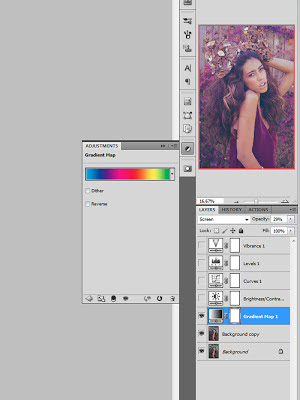
Here is a side by side of what the pics look like after just two easy adjustments.
And this is what the final edit looks like after a few more edits.
I also wanted to show another example of how I used color range to change an image. I started by first cropping the image to bring the focus closer to the subject, and to take away more of the busy background.
Here is the before and after of that image. I changed the color of the flowers using color range.
 |
| Model Julia, MUA: AnaMary Valdes |
Friday, March 15, 2013
Adding color to your image
Recently I've received emails and messages on facebook regarding my editing style, and general questions about the things that I do photography wise. Well, I don't mind helping anyone and in fact really love sharing information with people. I'm self-taught and everything I learned came from research and asking questions of other photogs, so I'm never stingy with information. In the spirit of that I've decided to start blogging about different techniques I've learned and how I've applied them. I think of it as paying it forward. Mind you I'm not a consistent blogger, but this year I'll strive to change that. I'm not a super technical person, so don't look for technical tips. I can tell you generally about F stops and shutter speeds, but since I don't retain information well, don't ask me why their relationship to each other is important. or why I used a certain shutter speed and F stop. LOL. My experience with photography is very tactile, so a lot of things I do are based on feeling. But, feel free to ask me anything regarding my method, and I'll certainly try to answer or direct you to where I got the answer. :) So, for my first, hopefully helpful, blog post regarding method I will explain my shoot 'Brawler' and how easy it is to change the color of an image with a gradient adjustment layer. Not only easy but quick, because let's face it, I ain't got the patience for a lengthy tutorial. Note: There are multiple ways to do anything in Photoshop, I'm only sharing the way I do things.
So last year make-up artist Andie Sleeman and I got together with model Annelise Adams to do an edgy beauty shoot. I wanted to show a street fighter, a brawler, a beautiful woman who was not afraid to fight. I wanted to show her beauty through the bruises. It was published in Ellements Magazine. You can see the entire editorial here.
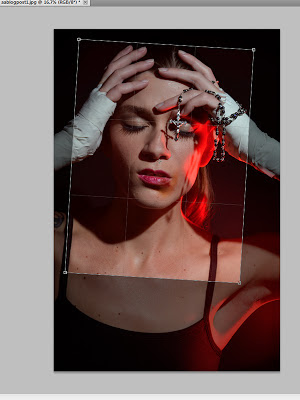
So here is the image I started with. This is with no edits. I used a monolight with a filter to get that red light in the corner of the image. The image isn't 'exposed' technically correctly, but was exposed for the lighting that I wanted.
The first thing I did was crop and rotate the image to bring the focus closer in on her face.
I've read a ton of tutorials and Photoshop tips that tell you the best or easier way to edit is by using adjustment layers. They allow you to see all the changes on your image without actually touching your image layer. You can erase and adjust them at your leisure which is awesome. So if you adjusted the brightness and it looks crazy, you can go back and change it. I use these a lot because they allow you to stack changes on your image separately and independent of each other.
Anywho, for this particular shoot, I wanted to make the image a little more dramatic. I thought the color would add a harder edge to these image. So I added a gradient layer.
You can find it in either of the places I circled.
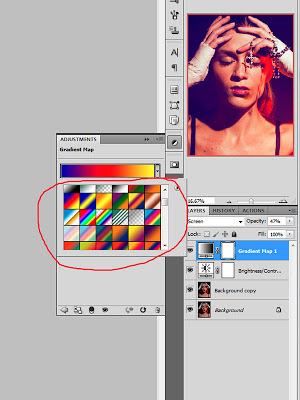
You can choose any of the colors in your gradients, depending on what look you want.
Once you have your color, then adjust the layer mode to what best fits the look you want. In this particular one I chose screen and turned the opacity down to keep the color from overpowering the image. Again, all personal choices. Depends on how you want your image to look.
Note: Changing the layer mode is a good way to change the look of your gradient while keeping the same colors.
As you can see, the color changed drastically. In my opinion immediately it changed the mood of the image.
So, after the color is changed. This is the best time to do any skin edits that you're going to do. I usually edit skin after I've chosen the color my image will be. Sometimes when you're cloning and healing the perfect matches that you accomplished with the skin one color will show up differently when you make universal color changes to the picture.
Once the color was done I fixed up the skin, made other adjustments and here is the finished image. (I didn't go over all the other edits done to the image as this was on how easy your image could be changed with a simple gradient adjustment layer.)
So last year make-up artist Andie Sleeman and I got together with model Annelise Adams to do an edgy beauty shoot. I wanted to show a street fighter, a brawler, a beautiful woman who was not afraid to fight. I wanted to show her beauty through the bruises. It was published in Ellements Magazine. You can see the entire editorial here.
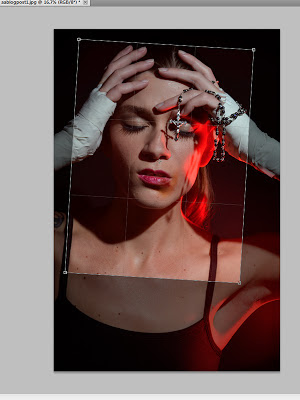
So here is the image I started with. This is with no edits. I used a monolight with a filter to get that red light in the corner of the image. The image isn't 'exposed' technically correctly, but was exposed for the lighting that I wanted.
The first thing I did was crop and rotate the image to bring the focus closer in on her face.
I've read a ton of tutorials and Photoshop tips that tell you the best or easier way to edit is by using adjustment layers. They allow you to see all the changes on your image without actually touching your image layer. You can erase and adjust them at your leisure which is awesome. So if you adjusted the brightness and it looks crazy, you can go back and change it. I use these a lot because they allow you to stack changes on your image separately and independent of each other.
Anywho, for this particular shoot, I wanted to make the image a little more dramatic. I thought the color would add a harder edge to these image. So I added a gradient layer.
You can find it in either of the places I circled.
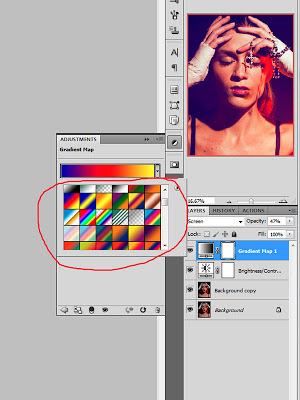
You can choose any of the colors in your gradients, depending on what look you want.
Once you have your color, then adjust the layer mode to what best fits the look you want. In this particular one I chose screen and turned the opacity down to keep the color from overpowering the image. Again, all personal choices. Depends on how you want your image to look.
Note: Changing the layer mode is a good way to change the look of your gradient while keeping the same colors.
As you can see, the color changed drastically. In my opinion immediately it changed the mood of the image.
Once the color was done I fixed up the skin, made other adjustments and here is the finished image. (I didn't go over all the other edits done to the image as this was on how easy your image could be changed with a simple gradient adjustment layer.)
Tuesday, May 31, 2011
Oh I love learning new tricks!
So I have a page where I like to share some of the many things I've found around the web that have helped me in my photography journey. A page where I give mofos their shine so to speak. I didn't go to school for photography, so a lot of what I learned has come from books, websites, and blogs. I'd pick up a little bit of info here, a new trick there, and have piece together everything into a style that's finally starting to come together for me. Every now and then I get into a rut or a sort of stalemate, so I like to scour the web for new ways to edit, and new techniques. I found a great photoshop expert on one of my many forays through YouTube. Here is a link to her page and a couple of tutorials that she posted:
NataliaTaffarel
I found an editorial for a really cool editing trick that I'd actually wanted to try for a while now. Here are some of the shots from the shoot. It was all done with natural lighting, using the white filter that's part of my five in one reflector to tone down the sunlight. (Thanks Sherry for the assist! lol) I really love the result. Make-up was done by Sherry Restifo, and Makayla is the model.
Subscribe to:
Posts (Atom)








































